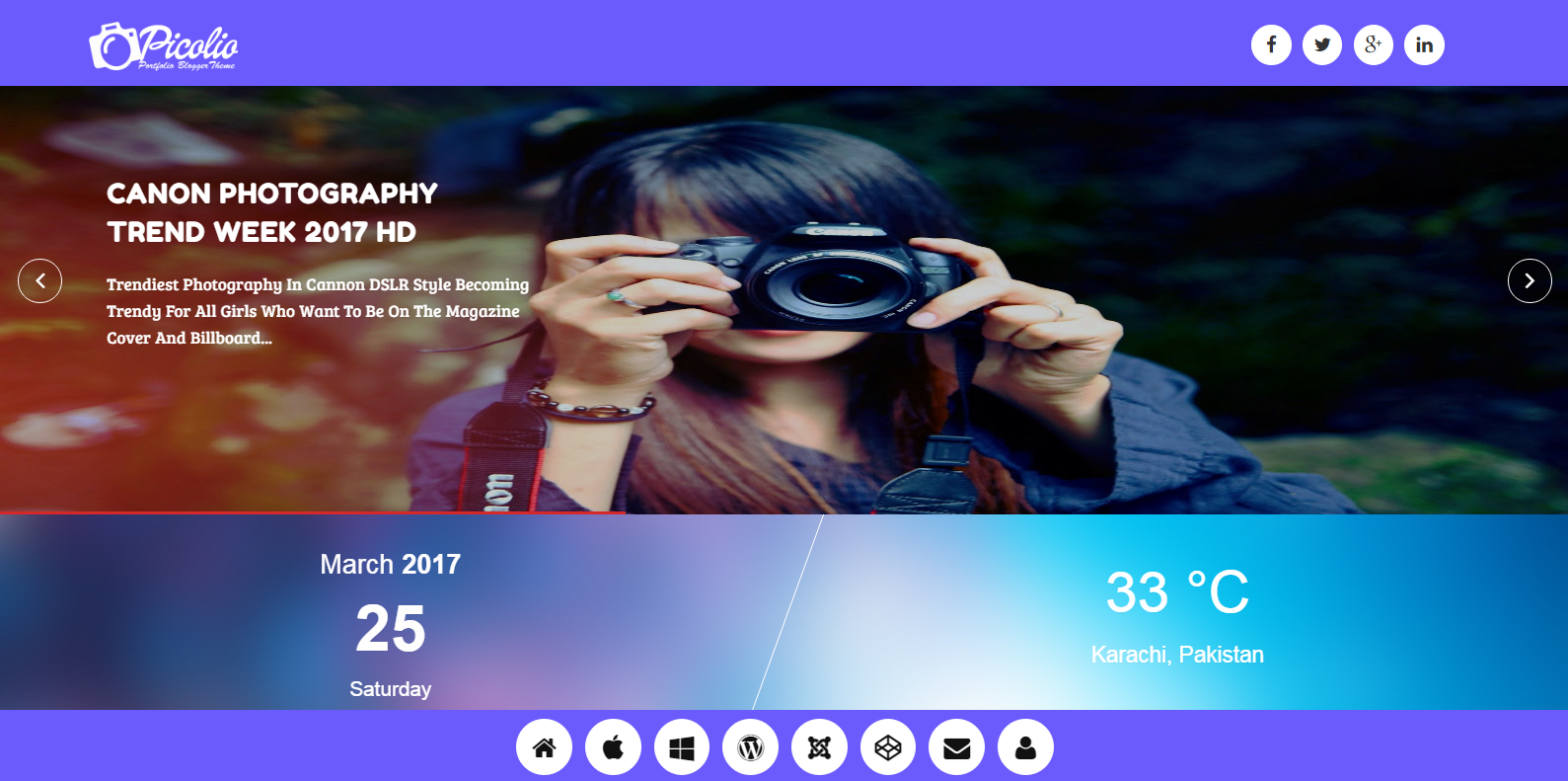ArticleMag - Theme
Documentation
Follow the below steps to setup your blog information into this Theme.
Installation
How to Create a New Blog?
1 Go to blogger.com
2 Click Create Your Blog and Sign in with your Google Account.
3 See the below video for better consideration.
How to Upload a Blogger Theme?
1 Click on Theme.
2 Click on 3 dots.
3 Click on Restore.

4 Click on Upload, And choose your theme file. That's it.

Customization
1 Click on Theme.
2 Click on Customise.
3 For Edit & change the theme colors, images, fonts & much more, see the below video and enjoy this awesome creativity.
Iconic Transition Menu
For adding your links and icons in the cyclonic menu. So follow the below steps.1 Go to Theme >> Edit HTML.
2 Click inside the HTML Box at once for focus and press CTRL+F (For Calling Hidden Search Box) then search 'menu' and replace the # with your link and Text in Red color with your Menu text name.
Round Menu
1 Go to Layout.
2 Click on Edit.
3 Icon name must be in small letters, all icons names you can find on Font Awesome
4 Icon Link.
5 Click on Add Link to add icon.
6 Click on Save.
Social Icons
1 Go to Theme >> Edit HTML.
2 Click inside the HTML Box and press CTRL+F then search 'social-icon' & replace the # with your social pages link.
Slick Slider
For adding your desired images in the Slick Slider. Follow the below steps.1 Go to Layout.
2 Click on Add a Gadget In Slider Section.
3 Select the Image Widget.
4 Add the Title.
5 Add the Caption.
6 Add the Link.
7 Click on Choose File to Upload Image. OR From the Web. Past an Image URL below
8 Click on Save.
Shortcode
Theme supports all below shortcodes.| Shortcode | Definition |
|---|---|
| [button] | Inserts colorful CSS3 Buttons |
| [facebook] | Embeds Facebook Page Plugin |
| [warning] | Inserts a box with Warning message |
| [success] | Inserts a box with Success message |
| [alert] | Inserts a box with Alert message |
| [info] | Inserts a box with Some Information message |
| [update] | Inserts a box with Update status message |
| [youtube] | Embeds YouTube Video |
| [accordion] | Accordion is a vertically stacked list of items where each item can be "expanded" or "stretched" to reveal the content associated with that item. Items can be Toggled on and off easily. |
| [tab] | Tab widget allows multiple documents or panels to be contained within a single window, using tabs as a navigational widget for switching between sets of document. |
Buttons Shortcode
To add a button inside your post, comments or sidebar HTML/JavaScript widgets, use the below shortcode.[button src="http://www.example.com"]Your Title[/button]
1 Insert link inside the src attribute. Replace http://www.example.com with your URL.
2 Replace Your Title with your button name.
3 To add a NoFollow link attribute to the button, then simply add the rel attribute in the shortcode in this format:
[button rel="nofollow" src="http://www.example.com"]Your Title[/button]
Facebook Shortcode
1 Go to Theme >> Edit HTML.
2 Paste the below script just above /body
(function(d, s, id) { var js, fjs = d.getElementsByTagName(s)[0]; if (d.getElementById(id)) return; js = d.createElement(s); js.id = id; js.src = "//connect.facebook.net/en_US/sdk.js#xfbml=1&version=v2.3"; fjs.parentNode.insertBefore(js, fjs); }(document, 'script', 'facebook-jssdk'));To display Facebook Page Plugin inside your post, comments or sidebar HTML/JavaScript widgets, use the below shortcode.
[facebook src="templatesilk"/]
3 Replace templatesilk with your Facebook page username.
To hide the facebook cover, show page posts, and set the width & height of the page plugin then use the attributes in this format.[facebook src="templatesilk" width="500" height="400" hide-cover="true" posts="true"/]
Message Boxes Shortcode
To Create a Update Box use this shortcode:[update headline="Update"]Add Your Message Here.[/update]
[alert headline="Alert"]Add Your Message Here.[/alert]
[info headline="Info"]Add Your Message Here.[/info]
[warning headline="Warning"]Add Your Message Here.[/warning]
[success headline="Success"]Add Your Message Here.[/success]
1 Change the text inside headline attribute with your Title.
2 Replace Add Your Message Here. with your Custom Message
YouTube Shortcode
First select a video from Youtube and then copy its Video ID which is a 11 Characters pattern that is added at the end of every YouTube Page URL, as shown below[youtube src="k8NPo3ShNzc"/]
1 Replace the Video ID inside src with yours.
Accordion Shortcode
To create Accordion, use the below shortcode.[accordion]
[item title="Tab 1"]Insert content here[/item]
[item title="Tab 2"]Insert content here[/item]
[item title="Tab 3"]Insert content here[/item]
[/accordion]
1 You can insert any text by replacing Insert content here
2 You can place your headline or title by replacing the text Tab 1,2,3 etc.
Tab Shortcode
To create Tab, use the below shortcode.[tab]
[content title="Tab 1"]Insert content here[/content]
[content title="Tab 2"]Insert content here[/content]
[content title="Tab 3"]Insert content here[/content]
[/tab]
1 You can insert any text by replacing Insert content here
2 You can place your headline or title by replacing the text Tab 1,2,3 etc.
About Author Box
About Author (Below Post Area)
1 Go to Theme >> Edit HTML.
2 Click inside the HTML Box and press CTRL+F then search 'about_admin' .
3 Replace the text in paragraph p tag with your info & bio.
About Author (Home Page)
For Edit the home page author box. Follow the below steps.1 Go to Theme >> Edit HTML.
2 Click inside the HTML Box and press CTRL+F then search 'author-box' & and replace the image URL with yours, & change the text TemplateSilk with your Blog name.
3 Replace the text in paragraph p tag with your info & bio.
Subscription Box
For Edit the Subscription box. Follow the below steps.1 Go to Theme >> Edit HTML.
2 Click inside the HTML Box & press CTRL+F (For Calling Hidden Search Box) then search 'cribe-box-wrapper' & replace the FEEDBURNER with your blog FEEDBURNER ID as shown in below image.

Related Posts
To increase Related Post quantity. Follow the below steps.1 Go to Theme >> Edit HTML.
2 Click inside the HTML Box & press CTRL+F (For Calling Hidden Search Box) then search 'linked-posts' & replace the 4 with any other number. as shown in below image.
Meta Tags for SEO
1 Click on Theme >> Edit HTML >> Click anywhere in the HTML Editor and press CTRL+F for Search Box which will be appear on right top side of HTML Editor.
2 Now, first fill the meta tags by reading it one by one with the information of your blog i.e. Meta Description and Keywords, Facebook and Twitter Graph.